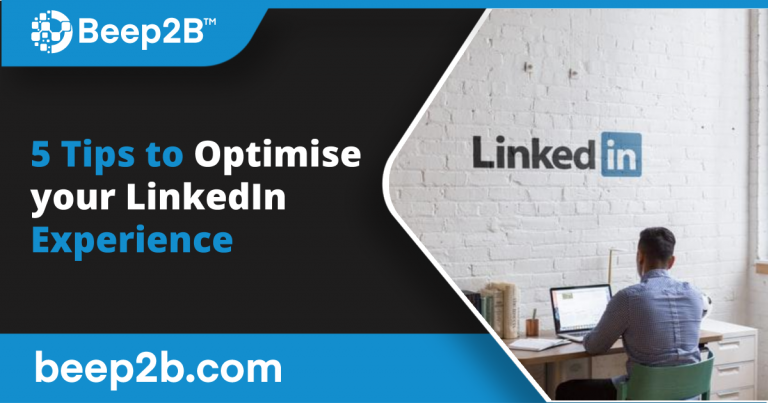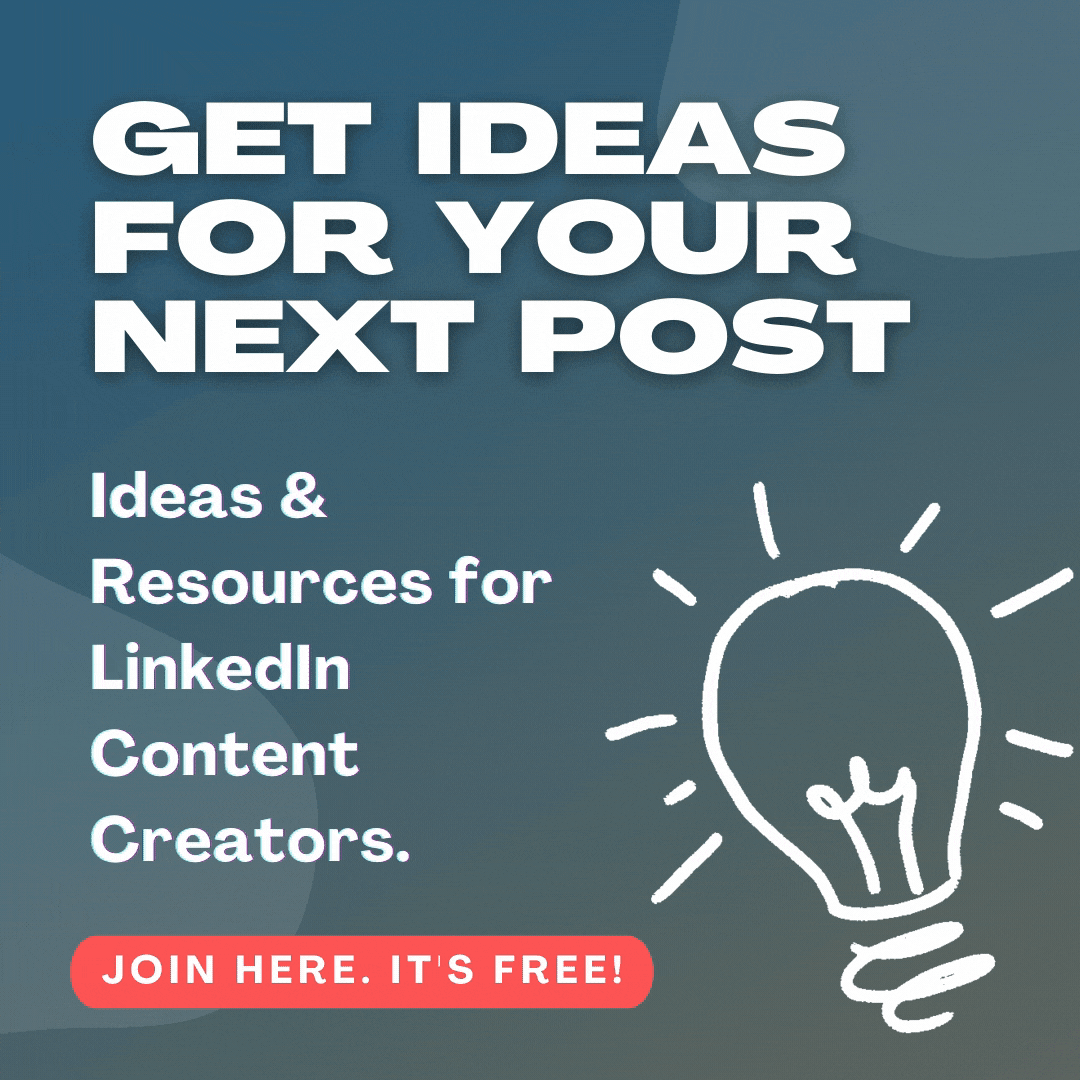With LinkedIn’s constant updates and improvements, it can be difficult to stay aware of all the ways the site offers to enhance and optimize your experience. Maybe you had a strategy that worked well several years ago but as the platform is constantly changing it is important to stay on top of the latest features to avoid slipping behind your competitors.
To make the most out of LinkedIn you want to be highly focused on what – and who – you engage with. As with any other social platform, LinkedIn can quickly become a time-sink if you are not careful and disciplined about how you make use of it.
Luckily, we have come up with five simple tips to help you start to optimize your engagement on LinkedIn by controlling who you connect with and by removing unnecessary distractions from your LinkedIn feed.
1. UNSUBSCRIBE FROM UNWANTED NOTIFICATIONS
Although it’s great that LinkedIn keeps you updated about what others in your network are doing – letting you know when they start a new job, post content, or interact directly with you – this can become increasingly overwhelming as your number of connections grows.
Ideally, we would be able to deeply engage with every single person we have connected with. But the reality is that we all have a limited amount of time to spend on the platform. After your network reaches a certain size you will probably want to focus on what your key contacts and prospects are posting but this can become very difficult if other connections are constantly clogging up your homepage with unwanted content and you’re being pulled off task by irrelevant notifications.
The solution is simple: just tell LinkedIn to disable the notifications that you do not want to receive.
LinkedIn allows you to be quite specific about what you do and do not want to be notified of: allowing you to define exactly which types of notifications you don’t want to be given.
In order to do this, simply navigate to your notifications feed and then search for the kind of notifications you DON’T want to receive.
Once you have found the appropriate category/categories simply find the three dots in the top right of the category and select ‘turn off’.
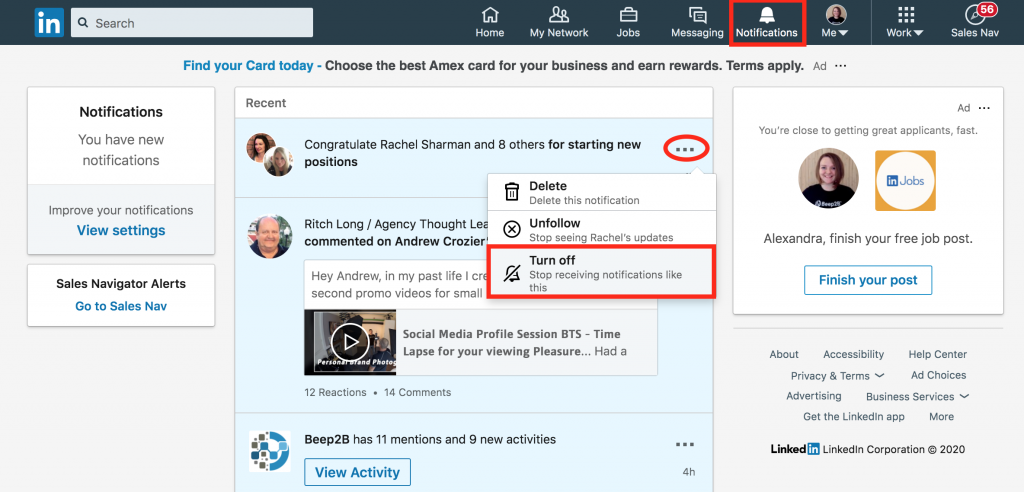
You can also use this tip to streamline whose posts you see on your Newsfeed. This allows you to remain connected to the individual but no longer see their posts as you scroll.
From your LinkedIn homepage, find a post from a user you would no longer like to see updates from. Click on the three dots in the top right-hand corner and click “unfollow”.
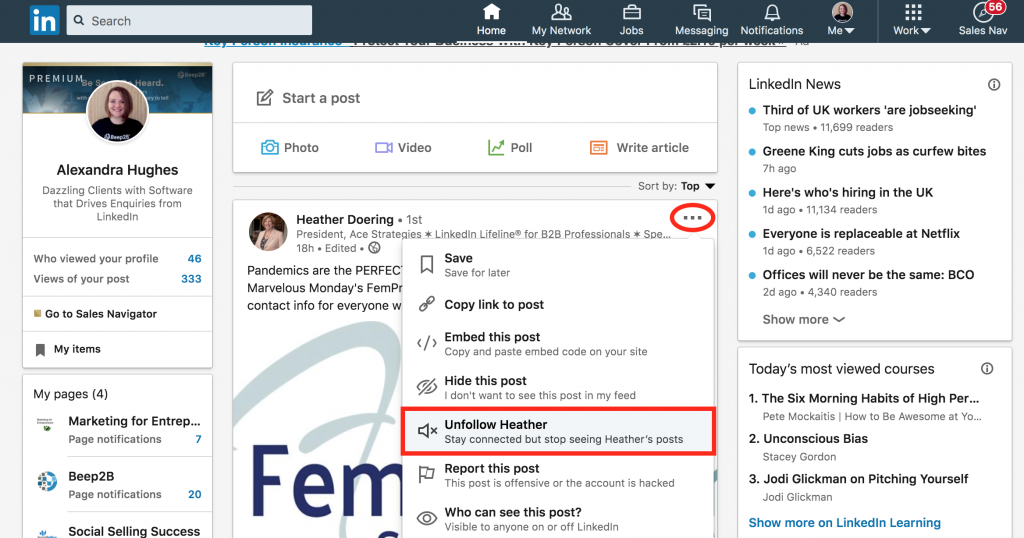
And, voila! You will no longer find your feed or notifications clogged up with distracting and irrelevant items and can focus on the information that is most important to you.
2. REMOVE UNWANTED CONNECTIONS
Although, in general, you want to be constantly growing the size of your LinkedIn network, there are times when it just isn’t worth it to be connected with certain individuals. Using the tip above you can effectively ‘mute’ people so that you are no longer notified about their activities but this still may not be enough. If you really don’t feel comfortable with a certain person, for whatever reason, you may want to remove them as a connection altogether.
There could be a variety of reasons for this: perhaps you dislike the content they post or feel they are not a reputable person to be connected with, they might be spamming you or else they could be a competitor you don’t want having too much access to you.
Whatever the reason, it is a simple task to remove any unwanted connections from your account.
To do this, head over to the unwanted connection’s profile and click the ‘more’ button. This will give you a list of options and you just need to select ‘remove connection’ in order to remove this person from your network.
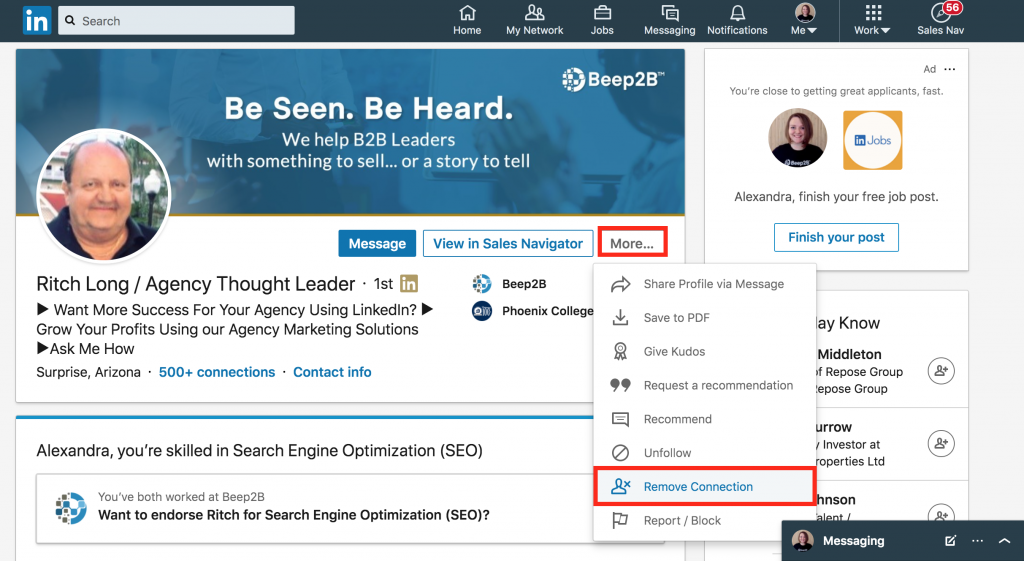
Be aware, however, that, by disconnecting from someone on LinkedIn you will lose the ability to send messages to them so make sure you are sure before you go through with it or you’ll have to ask them to reconnect!
3. TAKE CHARGE OR YOUR INVITATIONS
Once you have established an effective engagement strategy you will most likely find yourself sending out at least a few connection requests per day. If you are a busy person this can quickly make it quite a difficult task to keep track of which invitations are pending and which have already been accepted: especially if you take your eye off things for even a day or two!
The solution is to use LinkedIn’s ‘Sent’ page to help you keep on top of the state of your invitations.
Simply visit: https://www.linkedin.com/mynetwork/invitation-manager/sent/
Here, you will be able to see all of your ‘sent’, i.e. outstanding, connection requests in order to help you to keep on top of who you have and haven’t yet connected with. This is important because, if you build up too many outstanding connection requests, LinkedIn can then limit your ability to send new requests. Therefore, it is highly advisable to withdraw any old requests that haven’t been accepted.
This page also gives you the option to withdraw a connection request if it has been sent in error, which can also really come in handy!
4. LEAVE TIME-WASTING CONVERSATIONS
LinkedIn group conversations can be an excellent way to share knowledge, expertise, and opinions amongst fellow professionals. However, they can also quickly become annoying if you find yourself part of a group conversation you aren’t particularly engaged with.
In general, you want to remove any potential distractions that can stop you from making the best use of your time on the platform and unnecessary group conversations can certainly be one of these!
As usual, however, LinkedIn has made it extremely easy to both remove yourself from the chat and also to turn off any notifications related to it.
In order to do this, simply find the conversation you wish to leave and click on the three small horizontal dots that appear on the bar at the top. Select the ‘Mute’ option and you’ll no longer get updated when there is a new addition to the conversation. Alternatively, if you want to leave the conversation altogether, you can opt to “Leave Conversation”. Please note: if you leave a conversation, the other participants will receive a notification that you have left.
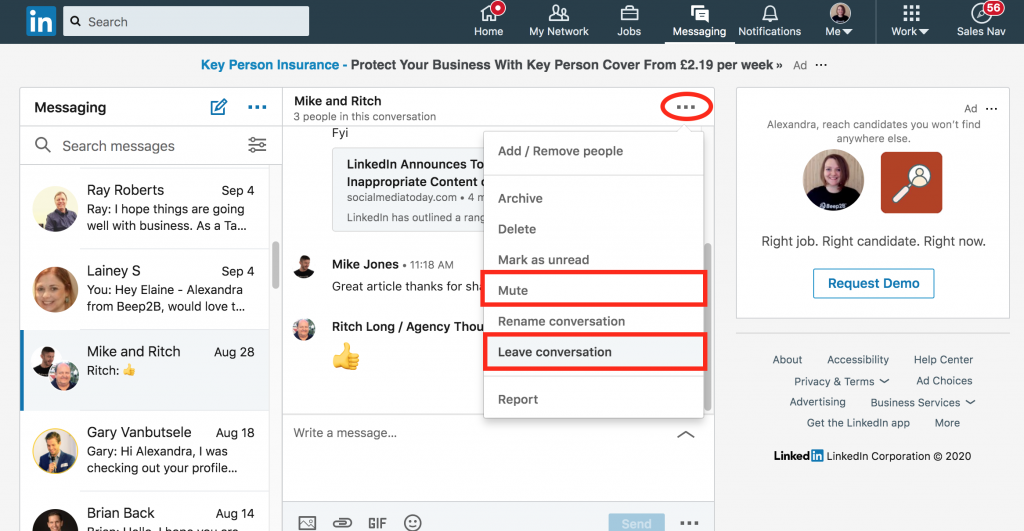
If you also want to delete the message altogether, click on the same three dots and select ‘delete conversation’ and it will be removed completely from your messaging list.
It is advisable to routinely do this with any unnecessary group conversations you find you have been added to, in order to make sure your time on LinkedIn remains as efficient and productive as possible!
5. MAKE SURE THAT OTHERS CAN REACH YOU
If you think that you might not be receiving as many connection requests as you should, it’s possible that your invitation settings are not correctly configured. Within these settings, you will find the ‘who can send you invitations’ option which controls who can send you invitations on the platform – as you might expect!
If this is not set to ‘everyone on LinkedIn’ then you are severely limiting the number of people that can potentially connect with you.
Even if you think this is set correctly, it’s a good idea to double-check just to make absolutely sure that you are not unnecessarily excluding people that might want to connect with you.
On the other hand, you may want to be more selective about your connections, and modifying these settings will allow you to do this as well by allowing only those who know your email address to reach out.
CONCLUSION
These five tips should help you to clean up your LinkedIn feed and optimize your overall experience on the site. Make sure that you are on top of LinkedIn’s new features in order to stay up to date with LinkedIn developments and best practices on the platform!