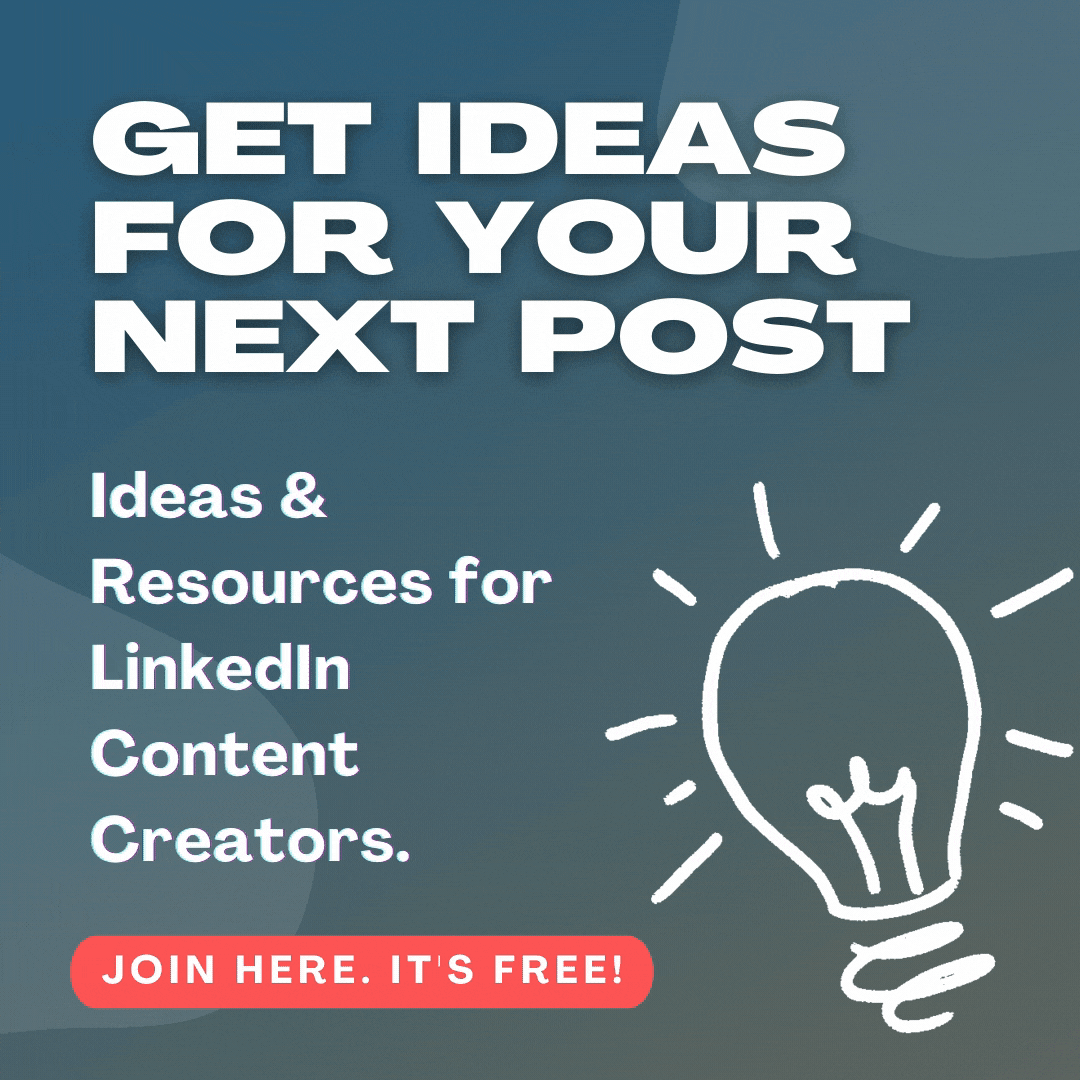Even though most people are familiar with LinkedIn and what it’s made for, some people may not know what LinkedIn endorsements are. However, endorsements will elevate your profile and attract potential customers.
LinkedIn endorsements allow colleagues and connections to acknowledge individuals’ skills in a certain area of expertise with only one click. This idea sounds simple enough, but it can move a profile above the many others who share a career path.
A tudy by the Avid Careerist hypothesized that users who have a larger number of endorsements for a certain skill are more likely to rank higher in LinkedIn search results.
Here are some helpful tips on how to generate LinkedIn endorsements.
List Relevant Skills
Listing the most pertinent skills is one way to get people’s attention. Find out which technical skills and essential capabilities are most important to a specific industry and relevant to current job goals. These skills usually come first and are ranked from most to least important. This setup serves as a blueprint for connections to endorse the right talents.
Increase Skill Section’s Prominence
Users should move the endorsements section up in their profiles using the “up” arrow in the Edit function under Skills & Expertise. The best place for this section is possibly below the summary section, near the top. This method is especially effective for users who frequently update their status. That way, people are more inclined to visit those users’ profiles and endorse them.
Endorse Fellow Professionals
Endorsing others may bring endorsements back the other way. Users should start with their closest colleagues since they are the people they know best and will most likely return the favor. Endorse the colleagues’ skills they have seen demonstrated in the workplace, and those colleagues will surely respond.
How to Endorse People on LinkedIn
The following steps teach users how to endorse other users on LinkedIn:
- Once logged in, click “My Network” at the top of the home page.
- Click “Connections” at the top left of the next page.
- Select or search for the person you want to endorse.
- Scroll down to the “Skills & Endorsements” section of the connection’s LinkedIn profile, view the skill they listed, and choose which skill to endorse.
- Click the blue plus symbol (+) next to the skill and select the level of endorsement you would like to give (“Good,” “Very good,” or “Highly skilled”).
- This step is an option but if you want to specify how you know this person, click the “Select a relationship” dropdown menu and then “Submit” to make the endorsement.
A user will know if the connection’s skill is endorsed once they see a checkmark next to that skill.
Ask for Endorsements on LinkedIn
By far, the most difficult technique is figuring out how to ask for endorsements on a LinkedIn profile. Users want other users to recognize their skills and strengths, but they don’t want to sound as if they are begging for disingenuous endorsements.
Rather than sending generic “please endorse me” messages, requests should take note of a specific project a user worked on with the person they are asking. These users should remind their connections of specific contributions and ask these connections to offer comments on the project in the form of skill endorsements.
Make Updates and Link Social Media Profiles
Blogging is a terrific method of displaying skills and earning an endorsement from unfamiliar connections. Users should share their latest blog posts using LinkedIn’s update feature, make frequent changes to their profile, and look at other users who connect with them. Aspiring employees should put themselves out there rather than sitting on the sidelines waiting to be recognized.
Many people exist on LinkedIn, but only a few members regularly update their status. If users continuously post updates on the service, then they are bound to land on their connections’ radar. Sharing perceptive quotes and excellent content related to listed LinkedIn skills gives connections a reason to endorse this person.
Accepting Endorsements
How do LinkedIn users accept endorsements? After receiving a notification about an endorsement (whether through email or on LinkedIn), click on this notification and accept the endorsement.
Acknowledging Endorsements
Always make sure to say thank you after receiving an endorsement. Not only is taking these endorsements for granted rude, but it can also damage the relationship with this connection. A quick yet kind thank you note for a LinkedIn endorsement can make all the difference.
How can we help you leverage endorsements?
One of our tools has a specific feature that will allow you to use endorsements as an effective strategy to nurture your LinkedIn network. Book a call with one of our team members to find out how it works.